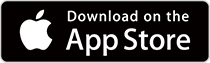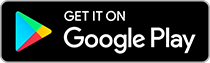Charge the Wrist Device.
Place the wrist device into the USB charger clip and plug the other end of the USB connector into the computer.When the battery icon reaches 100% charging is complete.
 When the battery icon reaches 100% charging is complete.
When the battery icon reaches 100% charging is complete.

Install Epson View
Start Epson View


Create an Account
enter the required details in “Create an Account” and proceed to the “Pairing” screen.
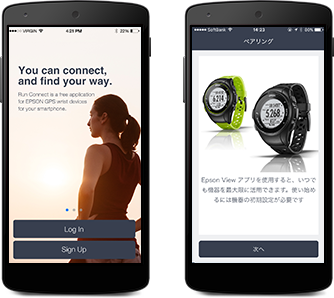
Set up the Wrist Device
When the wrist device is charged remove it from the USB clip, select your preferred language and then select “Smartphone Settings”.
Ten seconds after “Please start the app” is displayed transmission mode will start.

Pairing
Select the wrist device that you want to pair with and tap “Connect”.
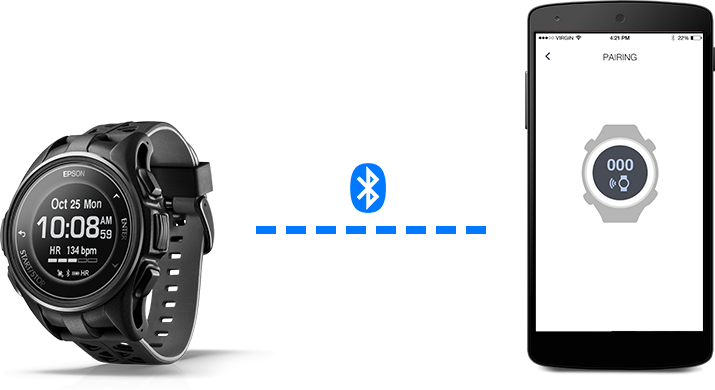
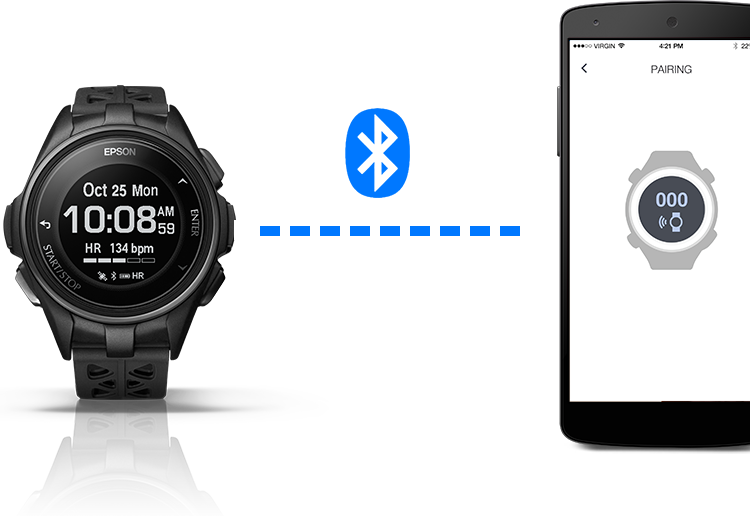
Initial Setup is now Complete
Your wrist device and Epson View are now ready to use.
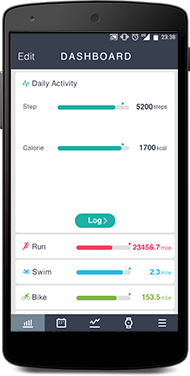
Now, let’s start measuring…
Press START/STOP ![]() on the clock screen to select “Run” and start GPS measurement.
on the clock screen to select “Run” and start GPS measurement.
(When measuring other things select using V and press START/STOP to start measurement.)


Charge the Wrist Device.
Place the wrist device into the USB charger clip and plug the other end of the USB connector into the computer.
 When the battery icon reaches 100% charging is complete.
When the battery icon reaches 100% charging is complete.

Download Epson View Uploader.
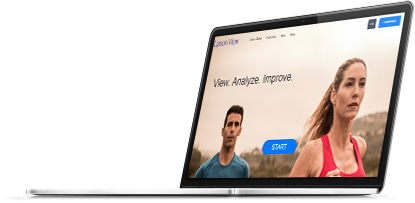
When you want to upload the data into the web application (Epson View) please click the button below to go to the download site and download the Epson View Uploader.
Install Epson View Uploader
Start the downloaded file and install the uploader by following the instructions displayed on the screen.
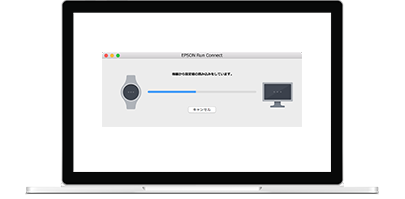
Account Creation and Device Settings
Start Epson View Uploader and enter the required details in “Create an Account”.
In the final step your profile information is entered into your wrist device, so do not remove your wrist device from the USB charger clip.
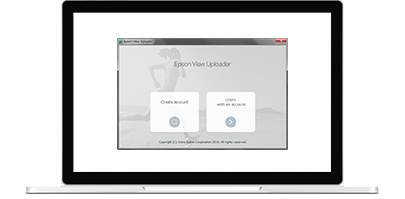
Initial Setup is now complete.
Your wrist device and Epson View are now ready to use.
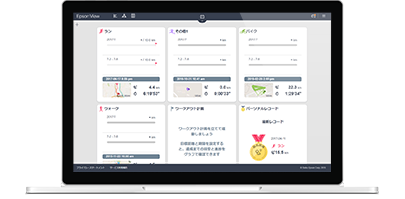
Now, let’s start measuring…
Press START/STOP ![]() on the clock screen to select “Run” and start GPS measurement.
on the clock screen to select “Run” and start GPS measurement.
(When measuring other things select using V and press START/STOP to start measurement.)