![]()
Getting and Restoring your Workout Data
Epson View Export and Import functions allow you to get your workout data from the server as a CSV file or restore them to the server.
* This feature is available in Epson View displayed in your computer’s browser.
Get your workout data
- 1.In the dashboard card, click “History” of the item for which you want to get your workout data.
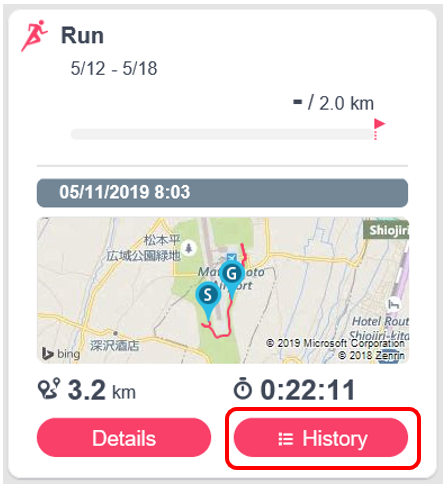
- 2.Click
 on the “History” screen and select “Export”.
on the “History” screen and select “Export”.
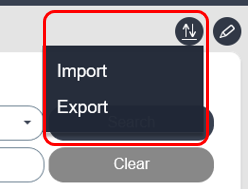
- 3.Click “OK”.
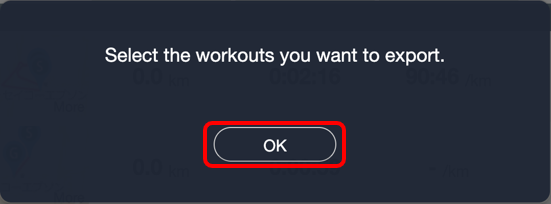
- 4.Search for Workouts.
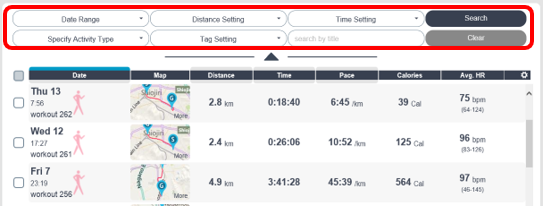
- 5.Select workouts, and then click the [Export].
You can select/release all workouts by selecting/clearing (1).
You can select/release individual workouts by selecting each check box in (2).
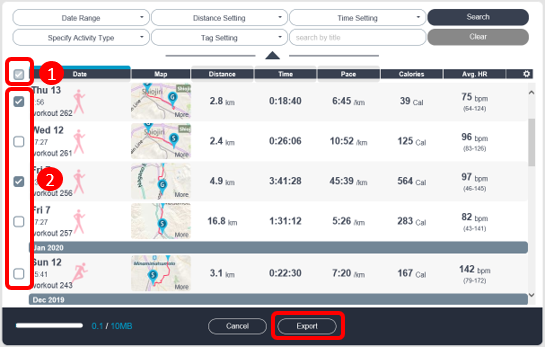
- 6.Select “CSV” as the export format and click “Export”.
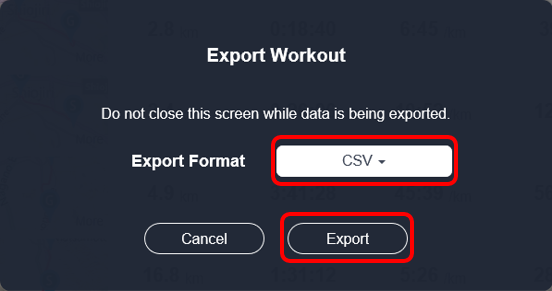
Restore your workout data to the server
- 1.In the dashboard card, click “History” of the item for which you want to restore your workout data.
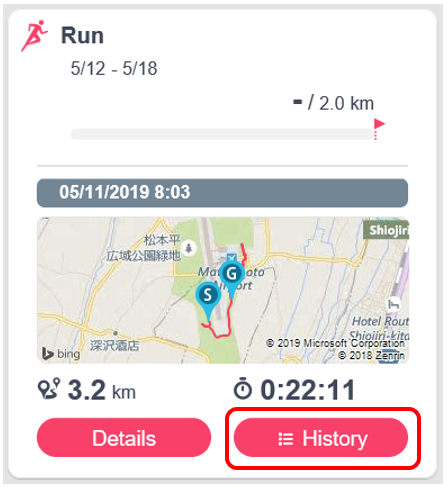
- 2.Click
 on the “History” screen and select “Import”.
on the “History” screen and select “Import”.
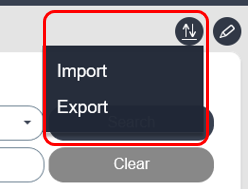
- 3.Click “Choose a file”.
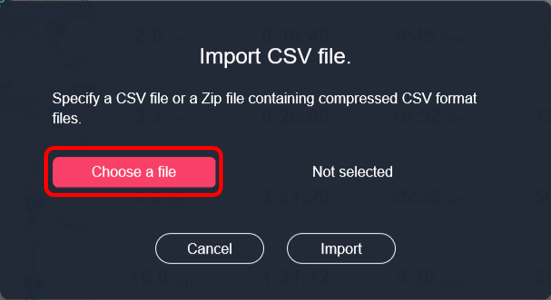
- 4.Specify the CSV file or Zip file containing the workout you want to restore, and then click the [Open] button.
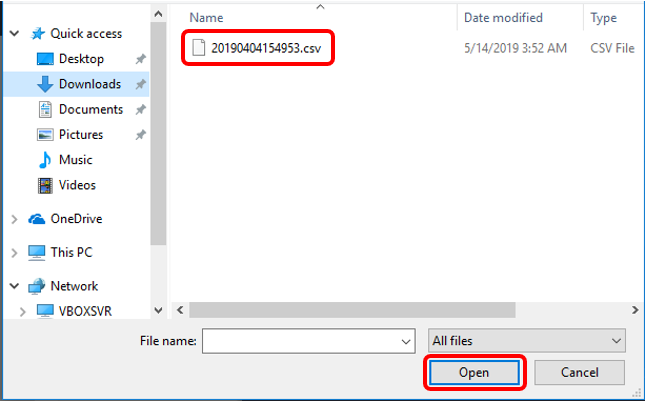
- 5.Click “Import”.
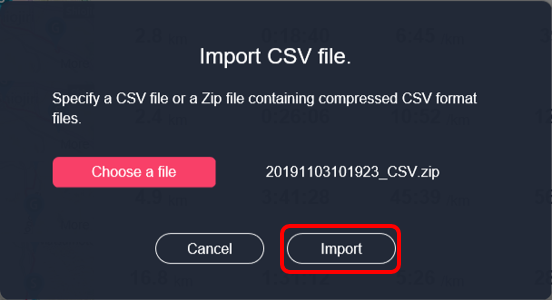
* When specifying Zip files, only specify Zip files exported from Epson View. Zip files that are compressed CSV files may not be imported correctly.
